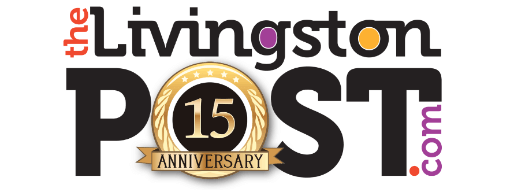Really, I think it is. Normally you hear people talk about ‘best apps’ in the vein of ‘other than those that came with the device.’ It’s as if, because Apple created them the apps are automatically disqualified from consideration.
![]() For those of you having followed me a while, you know I do a fair number of book reviews. In the interest of continual self-improvement I am constantly reading new books. Shortly after I finish each (business) book I generally post a review. After all, why not share?
For those of you having followed me a while, you know I do a fair number of book reviews. In the interest of continual self-improvement I am constantly reading new books. Shortly after I finish each (business) book I generally post a review. After all, why not share?
Some have commented that my reviews are almost always on the plus-side of neutral. That’s my parents’ fault. I don’t always succeed, but in general, if I have nothing good to say, I try not to say it. And so it is with my book reviews. I think I’ve only done one, practically speaking, negative review of a book.
My technique for doing book reviews looks something like this:
- Read the book through, cover to cover.
- Take notes, underline key text, jot down key segments (in the book or on separate paper)
- After first (occasionally second) reading:
– Review Table of Contents
– Review notes
– Flip pages to capture key ideas highlighted. - Write the review
- Find some cover art or suitable imagery
Generally I’m doing this every 3-4 weeks. You’ll note a lag sometimes; I do enjoy a good novel from time-to-time…
iBooks on the Apple iPad makes the entire process paperless!
Consider it a necessary evil, collating my notes is the least productive part of writing a review. Not to overblow the issue, but making sure you’ve got all your notes, flipping pages, and putting it together could be easier. Even with my first ereader, the process wasn’t that much different. It didn’t let me do anything more than create generic bookmarks.
TOC
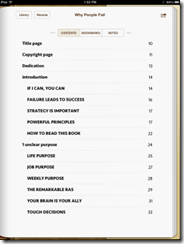 Combatting this problems, iBooks provides the reader with 3 Tables of Contents. As expected, the book’s TOC (we’ll use my latest review as example) is present by default.
Combatting this problems, iBooks provides the reader with 3 Tables of Contents. As expected, the book’s TOC (we’ll use my latest review as example) is present by default.
(click for full-size images)
Simply clicking any Table of Contents entry and you’re taken directly to the right spot. Yep, as expected.
Note there are three Headings at the top of the TOC: Contents | Bookmarks | Notes
Beyond simply offering a splendid reading environment, this is where iBooks starts helping the reviewer.
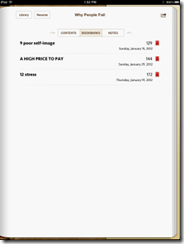 Bookmarks
Bookmarks
Bookmarks are easily created while reading. Just touch the upper corner to toggle placement of your bookmarks. Think of this working very much like folding the corner of your book. As you create your bookmarks, the TOC|Bookmarks section is populated with your bookmarks. Not only is the page section annotated (the current Header section), but the date the bookmark was created is also displayed.
I like the bookmark creation date being captured. There are times where knowing the date can help you recall other events that day that set the context for why you might have created a given bookmark. In some cases, its because the spot in the book dovetailed with a current event.
As with the traditional TOC page, click the bookmark, jump to the section. Still, seems trivial, but if you’ve been writing down page notes and thumbing to the pages in the book again, this little self-organized time saver is really appreciated.
Now, here is my favorite part.
Highlighting
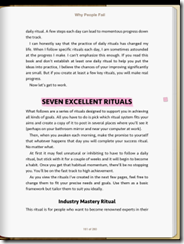 Used to be, I treated books as pristine things never to be abused. I prided myself on reading paperbacks without ever creasing the binding. (Don’t ask why, I just did) This also meant never writing in a book.
Used to be, I treated books as pristine things never to be abused. I prided myself on reading paperbacks without ever creasing the binding. (Don’t ask why, I just did) This also meant never writing in a book.
Well, somewhere along the way that went by the wayside. Now, I feel free to use my mechanical pencil (preferably) to underline, call out, or otherwise annotate key passages as I go along.
While useful, it still requires you keep a separate index of notes on paper and go back to them. Or, thumb through the book, hoping not to miss any of significance.
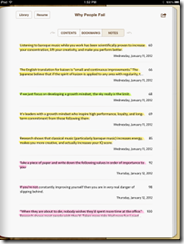 With iBooks, as you read, you can directly highlight passages of interest. Simply select the passage of interest (as you would for cut/copy/paste in iPad/iPhone). You are then given the option (among other things) to highlight the text.
With iBooks, as you read, you can directly highlight passages of interest. Simply select the passage of interest (as you would for cut/copy/paste in iPad/iPhone). You are then given the option (among other things) to highlight the text.
When highlighting, you can also choose from 5 different colors. Or, you can choose to underline. I like to use the different colors to color code my highlights: General note, Important, Action Item. Action items are often things like calling out other books I’d like to read that the author mentioned.
As I read, my collection of highlighted passages grows quickly. As each is created, they too, just like Bookmarks, are added to the Notes TOC automatically. One unexpected feature, even though I may highlight a sentence fragment, only that fragment is highlighted in the TOC, but the entire sentence is still displayed for context. Cool!
Notes – The 4th Dimension
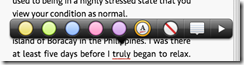 If you weren’t already pleased with the preceding, you’ll really like Notes. When you go to highlight a passage, the same popup menu also gives you the chance to create a note.
If you weren’t already pleased with the preceding, you’ll really like Notes. When you go to highlight a passage, the same popup menu also gives you the chance to create a note.
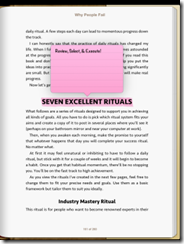 Exactly like a Post-It™ or say a Sticky Note in Windows, you can go ahead and add your textual annotations.
Exactly like a Post-It™ or say a Sticky Note in Windows, you can go ahead and add your textual annotations.
When you’re done creating the note, the note window closes, and a simply Post-It™ like icon is placed in the margin. Tap it to open the note again.
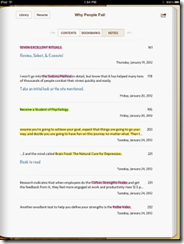 The notes are then associated with the highlighted text in the Notes TOC.
The notes are then associated with the highlighted text in the Notes TOC.
Here, rather than an icon, you get the actual note text displayed immediately under the highlighted passage.
Tip: Don’t want a highlight/note any more, just do a Swipe|Delete in the TOC and it’s gone.
For me, iBooks really streamlines the process of collating notes, highlights, and bookmarks for later reference. If you have an iPad and haven’t tried using it to read books yet, or, you haven’t experimented with highlighting and notes, you really should.
Bonus Items
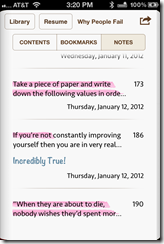 What I’ve described above, on the iPad, works on the iPhone as well. Here are three bonus items:
What I’ve described above, on the iPad, works on the iPhone as well. Here are three bonus items:
When your iOS devices sync, they update your place in the current book you’re reading, as well as all TOC entries (notes, bookmarks, highlights).
On iPhone, you only get one color (yellow) for creating highlights. The multi-color notes from your iPad efforts are preserved.
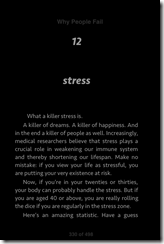 Finally, on both devices, there is a Night theme. If you like to read in bed, your partner will appreciate the fact you can dim the 40 watt light bulb in your hands.
Finally, on both devices, there is a Night theme. If you like to read in bed, your partner will appreciate the fact you can dim the 40 watt light bulb in your hands.
Elegantly implemented, simple to use, iBooks is more than ‘just a reader’ application. In the right hands, it is a tool you can leverage to really make life easier.